How To Create Music CDs From MP3 in Ubuntu 11.10
In this post I'm going to show you how simple it is to create music CDs From your MP3 music in Ubuntu 11.10. I decided to write this post in response to some information posted by Sarkis Dallakian, Ph.D pertaining to cd burning programs on the wintarded operating system. You can see the original post here: http://tinyurl.com/7p27gxn
What I used in this demonstration:
First, insert a blank CDR into the drive. If you get the application launch prompt as shown below, simply click Cancel to close it. See below. Note: We could click through and add the Brasero application as a default to the drop-down shown here but that's another topic.
Next, click the Ubuntu Launcher icon in the Unity menu... or hit the wintard button (that's the one with the wintard logo on it), then type in brasero and click on the Brasero disk burning utility icon to launch it. See below.
Next, Click the "Audio project" button to begin a new music CD compilation. See below.
Next, simply click the "+" button, and add your music files to the compilation (hold the ctrl button to select multiple non-contiguous files, or hold shift to select a range of files). With the music files selected, click the Add button to add them to your compilation. Make sure the drop-down control near the bottom of the dialog shows the blank CD you inserted(as opposed to an image file name), and use the progress bar that appears there to monitor when the space for the CD is used up (will be between 10-20 music tracks depending on their length ). See below.
When you are finished adding music tracks to the compilation, Enter a descriptive name for the CD in the field provided(optional), then click the Burn button. Wait about 5 or ten minutes as the program "normalizes" the tracks and then burns them onto the CD disc.
That's it! Wasn't that easy! Now you can take the CD out to your car (or other standard CD player) and enjoy your music.
GNU/Linux - Freedom with a Universe of Free Software that comes with it. Get yours! See www.distrowatch.com or www.ubuntu.com for more information.
Humans Enabled - That's what Technology is for!
Shannon VanWagner
12-03-2011
What I used in this demonstration:
- Ubuntu 11.10 GNU/Linux on my computer
- Some sample tracks of legally obtained MP3 music
- 1 Blank CD-R disc of the 700MB, 80 min (imation 1x-52x is what I have)
- MP3 support in Ubuntu - Terminal command: sudo apt-get install ubuntu-restricted-extras
First, insert a blank CDR into the drive. If you get the application launch prompt as shown below, simply click Cancel to close it. See below. Note: We could click through and add the Brasero application as a default to the drop-down shown here but that's another topic.
Next, click the Ubuntu Launcher icon in the Unity menu... or hit the wintard button (that's the one with the wintard logo on it), then type in brasero and click on the Brasero disk burning utility icon to launch it. See below.
Next, Click the "Audio project" button to begin a new music CD compilation. See below.
Next, simply click the "+" button, and add your music files to the compilation (hold the ctrl button to select multiple non-contiguous files, or hold shift to select a range of files). With the music files selected, click the Add button to add them to your compilation. Make sure the drop-down control near the bottom of the dialog shows the blank CD you inserted(as opposed to an image file name), and use the progress bar that appears there to monitor when the space for the CD is used up (will be between 10-20 music tracks depending on their length ). See below.
When you are finished adding music tracks to the compilation, Enter a descriptive name for the CD in the field provided(optional), then click the Burn button. Wait about 5 or ten minutes as the program "normalizes" the tracks and then burns them onto the CD disc.
That's it! Wasn't that easy! Now you can take the CD out to your car (or other standard CD player) and enjoy your music.
GNU/Linux - Freedom with a Universe of Free Software that comes with it. Get yours! See www.distrowatch.com or www.ubuntu.com for more information.
Humans Enabled - That's what Technology is for!
Shannon VanWagner
12-03-2011






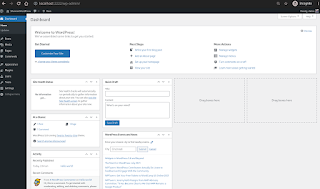
awsome thx
ReplyDeleteThanks
ReplyDeleteThanks! It is just quick and to the point.
ReplyDeleteThanks, really useful.
ReplyDelete