Ubuntu 12.04 GNU/Linux + HP 8100 or Ricoh Aficio MP 3500 = Printing Success
Here's a quick write-up on my real-life experience with adding the HP LaserJet and Ricoh Aficio MP 3500 as printers in Ubuntu GNU/Linux.
I chose to make a note of this simple task because I was tripped up by it at first. The problem? The default setting caused nothing but garbage at the printer. After some simple trial and error, I figured out that I needed to switch the driver settings as noted below.
Ricoh Aficio 3500 Driver:
Ricoh Aficio MP 3500 PXL
HP Laserjet 8000 series Driver:
HP Laser Jet 8000 Series pcl3, hpcups 3.12.x
Adding a printer in Ubuntu GNU/Linux 12.04 is really easy, simply follow these steps:
Typically, printing works great with the default settings in Ubuntu anyway, I just wanted to point out that if it's not, that you should try switching to the alternate driver.
Hopefully this helps someone out there. Please feel free to leave your on-subject, constructive comments below.
Note: If you're looking for the *.ppd file for Ricoh Aficio MP 3500 PXL (can be imported as a printer driver), see this link.
Cheers!
Shannon VanWagner
06/07/12
I chose to make a note of this simple task because I was tripped up by it at first. The problem? The default setting caused nothing but garbage at the printer. After some simple trial and error, I figured out that I needed to switch the driver settings as noted below.
Ricoh Aficio 3500 Driver:
Ricoh Aficio MP 3500 PXL
HP Laserjet 8000 series Driver:
HP Laser Jet 8000 Series pcl3, hpcups 3.12.x
Adding a printer in Ubuntu GNU/Linux 12.04 is really easy, simply follow these steps:
- Click the Power icon > Printers > Add +
- Expand the Network Printer section > click AppSocket/HP jetDirect
- Enter the hostname|IP Address for the printer, Click Forward (and pause as the system will attempt to detect the printer)
- Select the printer from database(or leave as detected) > click Forward
- If not given the selection to select the specific driver, accept the default and then you can come back and open printers > properties (for the printer you want to modify), then set the driver that way.
Typically, printing works great with the default settings in Ubuntu anyway, I just wanted to point out that if it's not, that you should try switching to the alternate driver.
Hopefully this helps someone out there. Please feel free to leave your on-subject, constructive comments below.
Note: If you're looking for the *.ppd file for Ricoh Aficio MP 3500 PXL (can be imported as a printer driver), see this link.
Cheers!
Shannon VanWagner
06/07/12





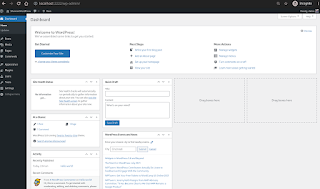
Thank you so much, I have been searching for months for the proper settings for my Ricoh c3000 mp, and was getting nowhere in a hurry. You're a life-saver!
ReplyDeleteThank you this saved my time
ReplyDeleteVery impressive article regarding linux.Really impressive and smart post.Thanks for sharing.
ReplyDeleteConsultancy for toner Manufacturing
Thanks Shannon! This totally worked for me!
ReplyDeletethanks. worked like a charm
ReplyDeleteThanks! Solved a bit of a long lost problem!
ReplyDeleteWhat a snap!!! Thank you!!!
ReplyDelete