How To Install Clearcase 7.1.1 on CentOS 5.8
First of all, if you're going to have to use source control, get something FOSS - like git, or subversion, or mercurial, etc. Here's a great list on wikipedia.org
Otherwise, if you're one those poor bastards that are tasked(like me) with installing the less-than-FOSS IBM Rational Clearcase (c) (version 7.1.1) on the CentOS 5.8 GNU/Linux machine, you've come to the right place for some notes on a real installation.
Basically, IBM Clearcase does not include support for CentOS. To make things worse - the IBM installer will actually fail the install for "unsupported operating system" when installing on the non-supported operating system. As to why the IBM installer doesn't have the option to "try anyway" is beyond me, but since it doesn't, we will have to resort to other means.
Luckily, it is rather easy to workaround the "unsupported operating system" problem. To install Clearcase 7.1.1.1 on CentOS 5.8, we simply have to trick it into thinking that our CentOS is actually Red Hat Enterprise Linux. In this post, I'm providing an overview for how the installation process worked for me.
Disclaimer: This is an experimental procedure only. By using these methods, you accept full responsibility for any subsequent damages that might happen to your system by using these instructions.
And now for the installation details:
First, on the computer you'll use for testing Clearcase, install CentOS 5.8 GNU/Linux (32-bit version in this example). There are no special requirements to this step, except that upon your first login, you should run all system/security updates. After running the updates, you should reboot to ensure you are booted to the latest installed kernel.
Related terminal command for system updates:
And now, let's get the system ready for the install of Clearcase 7.1.1:
Note: These commands assume you are running the terminal as root, use this command to become root:
Next, check to see if you are running the PAE kernel so we can decide which dependency packages to install for the Clearcase MVFS module build. Run the command below and take note of the result:
Example result for running the PAE kernel:
2.6.18-308.11.1.el5PAE
Now, let's install the dependencies needed to build the mvfs module for Clearcase:
If you are having the PAE kernel:
If you are NOT having the PAE kernel (command above would work fine too):
In this step, we'll set up the trickery that is needed to mask CentOS system to mask itself as Red Hat for the installation of Clearcase 7.1.1:
First, open the terminal, and make a backup of your redhat-release file:
Then, edit /etc/redhat-release as follows:
Insert this text:
Save the file and close it.
Now, let's Mount the VOB storage folder on your clearcase server using NFS so the MVFS will be able to mount the VOB folder. To do this, create a mount point (directory):
Then, modify /etc/fstab to mount the clearcase folder you just created:
Add a line to mount the server files:
ccaseserver(or IP):/home/ /home/clearcase nfs defaults 0 0
Then, re-process the entries from /etc/fstab with:
Then, test to ensure you can see the files on the server with this command (should not produce an error):
Unzip and install the IBM installation agent (installer version 1.3.3 for this example), cd into the dir, then run the install script:
Then, use the graphical interface to install the IBM Installer (Note: You should restart the installer with the button provided at the last step of the process).
Now for the install of Clearcase 7.1.1.1. From the IBM Installation Manager, click File > Preferences > Add Repository, then Browse to "Disk 1" dir of your Clearcase 7.1.1 installation files and add the diskTag.inf as a repository. Click OK as necessary to get back to the IBM Installation Manager screen, then click the install button to install Clearcase.
As for the installation steps, I used the defaults pertaining to my environment, except I also added the "ClearCase Full Function Installation" package, and I tested to ensure the "kernel source" build directory was accessible on the MVFS Module page. To test this yourself, run ls of the directory in the terminal. The result should be an existing directory with a list of files:
same as
If you get an error at this step, check to ensure the dependency packages are installed (per the step above).
If for some reason the MVFS module doesn't get built by the installer, you may see a message like "... albd_server MVFS module could not be found ..." when restarting clearcase with this command:
If you experience the above error, you can try building and installing the MVFS module by hand with these commands:
Finally, to test that the MVFS module is installed and running, perform these commands:
The result should list out your VOB directories with a * (to show mounted) to the left. Example:
So, that's it. Hopefully something here will help someone with their setup. If you have any questions or comments, please leave them below.
Cheers!
Shannon VanWagner
08-01-2012
Otherwise, if you're one those poor bastards that are tasked(like me) with installing the less-than-FOSS IBM Rational Clearcase (c) (version 7.1.1) on the CentOS 5.8 GNU/Linux machine, you've come to the right place for some notes on a real installation.
Basically, IBM Clearcase does not include support for CentOS. To make things worse - the IBM installer will actually fail the install for "unsupported operating system" when installing on the non-supported operating system. As to why the IBM installer doesn't have the option to "try anyway" is beyond me, but since it doesn't, we will have to resort to other means.
Luckily, it is rather easy to workaround the "unsupported operating system" problem. To install Clearcase 7.1.1.1 on CentOS 5.8, we simply have to trick it into thinking that our CentOS is actually Red Hat Enterprise Linux. In this post, I'm providing an overview for how the installation process worked for me.
Disclaimer: This is an experimental procedure only. By using these methods, you accept full responsibility for any subsequent damages that might happen to your system by using these instructions.
And now for the installation details:
First, on the computer you'll use for testing Clearcase, install CentOS 5.8 GNU/Linux (32-bit version in this example). There are no special requirements to this step, except that upon your first login, you should run all system/security updates. After running the updates, you should reboot to ensure you are booted to the latest installed kernel.
Related terminal command for system updates:
yum update && yum upgrade -y
And now, let's get the system ready for the install of Clearcase 7.1.1:
Note: These commands assume you are running the terminal as root, use this command to become root:
su -
Next, check to see if you are running the PAE kernel so we can decide which dependency packages to install for the Clearcase MVFS module build. Run the command below and take note of the result:
uname -r
Example result for running the PAE kernel:
2.6.18-308.11.1.el5PAE
Now, let's install the dependencies needed to build the mvfs module for Clearcase:
If you are having the PAE kernel:
yum install compat-libstdc++-33 \
gcc glibc-devel glibc-headers kernel-headers \
kernel-devel kernel-PAE-devel -y
If you are NOT having the PAE kernel (command above would work fine too):
yum install compat-libstdc++-33 gcc glibc-devel \
glibc-headers kernel-headers kernel-devel -y
In this step, we'll set up the trickery that is needed to mask CentOS system to mask itself as Red Hat for the installation of Clearcase 7.1.1:
First, open the terminal, and make a backup of your redhat-release file:
cp /etc/redhat-release /etc/redhat-release.original
Then, edit /etc/redhat-release as follows:
vi /etc/redhat-release
Insert this text:
Red Hat Enterprise Linux ES release 5
Save the file and close it.
Now, let's Mount the VOB storage folder on your clearcase server using NFS so the MVFS will be able to mount the VOB folder. To do this, create a mount point (directory):
mkdir /home/clearcase
Then, modify /etc/fstab to mount the clearcase folder you just created:
vi /etc/fstab
Add a line to mount the server files:
ccaseserver(or IP):/home/
Then, re-process the entries from /etc/fstab with:
mount -s
Then, test to ensure you can see the files on the server with this command (should not produce an error):
ls /home/clearcase
Unzip and install the IBM installation agent (installer version 1.3.3 for this example), cd into the dir, then run the install script:
unzip -d extracted agent.installer.linux.gtk.x86_1.3.3.zip
cd extracted
./install
Then, use the graphical interface to install the IBM Installer (Note: You should restart the installer with the button provided at the last step of the process).
Now for the install of Clearcase 7.1.1.1. From the IBM Installation Manager, click File > Preferences > Add Repository, then Browse to "Disk 1" dir of your Clearcase 7.1.1 installation files and add the diskTag.inf as a repository. Click OK as necessary to get back to the IBM Installation Manager screen, then click the install button to install Clearcase.
As for the installation steps, I used the defaults pertaining to my environment, except I also added the "ClearCase Full Function Installation" package, and I tested to ensure the "kernel source" build directory was accessible on the MVFS Module page. To test this yourself, run ls of the directory in the terminal. The result should be an existing directory with a list of files:
ls /lib/modules/2.6.18-309.11.1.el5PAE/build
same as
ls /lib/modules/$(uname -r)/buildfor me.
If you get an error at this step, check to ensure the dependency packages are installed (per the step above).
If for some reason the MVFS module doesn't get built by the installer, you may see a message like "... albd_server MVFS module could not be found ..." when restarting clearcase with this command:
/etc/init.d/clearcase restart
If you experience the above error, you can try building and installing the MVFS module by hand with these commands:
/etc/init.d/clearcase stop
cd /var/adm/rational/clearcase/mvfs/mvfs_src
make
make install
Finally, to test that the MVFS module is installed and running, perform these commands:
/etc/init.d/clearcase restart
/opt/rational/clearcase/bin/cleartool lsvob
The result should list out your VOB directories with a * (to show mounted) to the left. Example:
* /vob_storage/MyVob.vbs
So, that's it. Hopefully something here will help someone with their setup. If you have any questions or comments, please leave them below.
Cheers!
Shannon VanWagner
08-01-2012



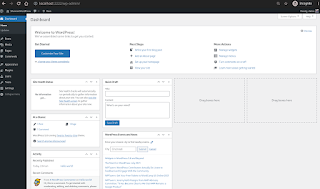
Comments
Post a Comment
Thanks for commenting. Comments are moderated by the blog owner and will appear once approved. Need to email me directly? Go to http://shannonvanwagner.com/email-me.php