(updated) How To: Ubuntu 16.04 GNU / Linux - Netgear Wireless AC Adapter AC600 ( AC6100 ) Dual Band
Update - 9/16/2017 SIMPLY DO THIS ONE STEP TO SEE IF IT MAKES YOUR ADAPTER WORK:
Try building the driver by running this in the terminal (ctrl+alt+t):
sudo apt-get install rtl8812au-dkms
It works for me in Ubuntu 17.10 (Artful) If the above doesn't get your wireless working, then start the process from the rest of this blog post by first running:
sudo apt-get remove rtl8812au-dkms
Continued below...
So I went shopping at my local Walmart (TM), and picked up this Netgear (TM) Wireless AC Adapter AC600 (A6100) Dual Band USB wireless adapter and brought it home to install in my GNU/Linux rig.
Plug it in and nothing... No wireless connection detected!
Why does this still happen! The year is 2016, why do we still have to manually setup wireless adapters for GNU/Linux? Oh well, good honest CLI training for the users to understand their new system I guess.
So, as it turns out, the driver for this nice little USB wireless adapter is not automagically installed with Ubuntu 16.04 GNU/Linux. The purpose of this post is to help you get this adapter working.
First, follow the instructions below to ensure your new netgear wireless adapter matches the hardware in this post.
When you run this command in the terminal(ctrl+alt+t):
$ lsusb|grep -i wireless
You should see something like this:

If your hardware matches the above (RTL8811AU) , see the instructions below for manually building, installing, loading the wireless driver module.
Ah, where to to get the driver! No worries, Michal Ulianko - @Grawp, on github.com has us covered! Thanks for your contributions to Open Source Michal!
To get this Netgear AC600 adapter working, you're going to have to roll up your sleeves and follow these detailed instructions:
Preparation for building from source, run these in the terminal:
Note, you will have to have your computer connected to the Internet to run the commands below, say via the Ethernet, or another connection.
1.) $ sudo apt-get install linux-headers-generic build-essential git -y
Note: for the above command, you will have to enter your password, then hit enter key (notice - it will not show your typing).
2.) ~$ mkdir wireless_driver && cd wireless_driver
3.) ~/wireless_driver$ git clone https://github.com/Grawp/rtl8812au_rtl8821au.git
4.) ~/wireless_driver$ cd rtl8812au_rtl8821au
5.) ~/wireless_driver/rtl8812au_rtl8821au$ make
Note: the process from #5 above may run for a time, have several lines of output, and should end with something like 'make[1]: Leaving directory '/usr/src/linux-headers-4.4.0-12-generic'... no errors.
6.) ~/wireless_driver/rtl8812au_rtl8821au$ sudo make install
7.) ~/wireless_driver/rtl8812au_rtl8821au$ sudo modprobe 8812au
Great speed from this adapter - 434 Mb/s !
Hope this helps you get connected!
Cheers!
Shannon VanWagner
03/14/2016
6.) ~/wireless_driver/rtl8812au_rtl8821au$ sudo make install
7.) ~/wireless_driver/rtl8812au_rtl8821au$ sudo modprobe 8812au
Voila! Driver loaded, now use the Network manager applet to select and connect to your network (see pic below):
Great speed from this adapter - 434 Mb/s !
Hope this helps you get connected!
Cheers!
Shannon VanWagner
03/14/2016





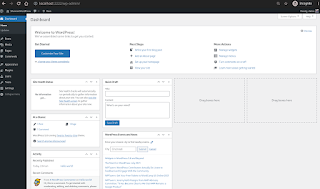
Comments
Post a Comment
Thanks for commenting. Comments are moderated by the blog owner and will appear once approved. Need to email me directly? Go to http://shannonvanwagner.com/email-me.php